How to Create Your Own Passport Photos
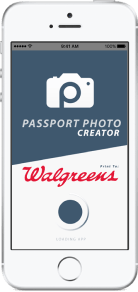
Create your own passport photosMany organizations, especially travel agencies, will take and print your passport photos for you. However, these same places will charge a fee for their services and perhaps make you wait for processing to be completed. And unless you’re getting a biometric photo that guarantees your passport photo will be acceptable, it may be worth doing it yourself.
You can quickly and easily take a passport photo yourself and print it with your own equipment or more cheaply through a local superstore or pharmacy. Once you have the photo in hand, you are then ready to complete your passport application without requiring the help of a middleman.
Take the Photo
According to the state department, an official passport photograph must meet the following requirements:
• two inches by two inches in size
• printed in color
• printed on matte or glossy photo paper and not regular copy paper
• be recent from the last six months
• feature a plain white or off-white background
• show the subject directly turned to the camera so the full face is visible
• feature a neutral expression with both eyes open
Crop the Photo
Once you have your digital copy of the photo, either use your smartphone or transfer the photo to your computer to crop it. Use the state department’s photo cropping tool to get the best resolution and image size for your passport.
1. Upload the image to the state department’s site. This will require you to click “choose photo” and browse through your smartphone or computer files to find the right image. Make sure that you saved your photo as a JPG image.
2. Drag your chosen photo around the provided box until your face is centered in the face overlay. You want to properly position the image before you start making changes.
3. Zoom in and out on the photo until your crown and chin fit perfectly between the two circles. These circles are there to help you get the right size for your photograph.
4. Continue to drag the photo in tiny adjustments until you get the placement that you want.
5. When you are fully satisfied with the placement, click the “crop photo” button. Your cropped, passport-ready image will appear in a new window. Double-check that your face is centered and that there is a little patch of background visible above your head.
6. Save your photo to your smartphone or to your computer. Make sure that you have given the image a recognizable name that will help you find it easily.
Print the Photo
If you are going to print your picture at home:
1. You must insert glossy photo paper into your printer. Most inkjet printers are able to handle this type of paper.
2. Open the photo in an image-editing program. Locate the page set-up window, and check to make sure that the photo will print at 100 percent the normal size. If you are printing a zoomed in or out version, the final product will not be the government-required two inches by two inches.
3. You may also need to select the proper paper size. Your photo glossy paper could be a variety of sizes, but the small image will print on it no matter the paper size.
4. Print your photo. You only need one copy although you might want to print two just in case one is damaged while you are preparing your application.
5. Cut around the photo carefully, preferably using a precision cutting tool to make the straightest edges. Your passport photo must be perfectly square.
6. Measure your photo to be sure it is the required size.
If you are going to print your passport photos at another location, such as a superstore or a pharmacy, save the image on a USB or other external device for transport. Many of these locations will also allow you to send the image over the Internet for immediate printing. Be sure to check the final size at pickup.



